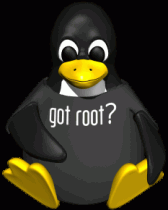This guide provides a good introduction on how to install VMI Tools and Xen on CentOS 6.
Due to dependancy requirements, CentOS 5 is unable to support VMITools by default unless a more recent version of glib2 is compiled from source. Therefore we base this installation on CentOS 6 (6.3 at time of writing).
Xen Installation
Redhat dropped support for Xen based virtualisation with the released of RHEL 6, resulting in the need to manually install the required Xen packages. In previous versions of this post I have referred to Falko’s excellent guide on installing Xen 4 on CentOS 6, link to guide can be found here.
However the recent release of the Xen kernel 3.6 has broken compatibility with the latest version of the libVirt (virsh). In order to restore compatibility we will install the slightly older version of Xen until the libVirt library is updated to resolve the error.
First we add the repos that still contain the older versions of Xen.
cd /etc/yum.repos.d/
wget http://www.gitco.de/linux/x86_64/centos/6/gitco-centos6-x86_64.repo
wget http://xenbits.xen.org/people/mayoung/EL6.xen/EL6.xen.repo
Edit gitco-centos6-x86_64.repo and add ‘enabled’ switches, so it looks like this. We only need this middle entry for Xen Files. The other repo we downloaded contains a better packaged Xen Kernel which we will use.
[gitco-kernel-dom0-centos6-x64]
name= GITCO [ KERNEL DOM0 ] Repository
baseurl=http://www.gitco.de/linux/x86_64/centos/6/kernel-dom0
enabled=0
gpgcheck=1
gpgkey=http://www.gitco.de/linux/x86_64/centos/6/GITCO-RPM-KEY
[gitco-xen4.0.1-centos6-x64]
name= GITCO [ XEN-4.0.1 ] Repository
baseurl=http://www.gitco.de/linux/x86_64/centos/6/xen4.0.1
enabled=1
gpgcheck=1
gpgkey=http://www.gitco.de/linux/x86_64/centos/6/GITCO-RPM-KEY
[gitco-misc-centos6-x64]
name= GITCO [ MISC PACKAGES ] Repository
baseurl=http://www.gitco.de/linux/x86_64/centos/6/misc
enabled=0
gpgcheck=1
gpgkey=http://www.gitco.de/linux/x86_64/centos/6/GITCO-RPM-KEY
yum install xen kernel-xen
follow the rest of falkos guide for the libvirt installation.
VMITools Installation
Install the required packages for installation.
yum install git glib2-devel check-devel
We create a folder named src in the root directory, to use as a basis for our installation.
mkdir /root/src/
cd into the src directory, and checkout a clone of the latest VMITools.
git clone https://code.google.com/p/vmitools/
cd into the vmitools folder, then run the following commands.
./autogen.sh
./configure
After a while the output should return success. Then perform make.
make
As well as installing the library (Optional, necessary for applications wishing to implement the libVMI framework.
make install
Now when you try to compile some of the examples you will run into this error.
Can be easily fixed by editing your .bashrc file within your home folder, and adding this line.
1.) use < .bashrc > file in your home directory (instead of .bash_profile)
2.) add the following line to this file:
LD_LIBRARY_PATH=$LD_LIBRARY_PATH:/usr/local/lib ; export LD_LIBRARY_PATH
DO ONE MORE THING : also add this line to < /etc/ld.so.conf > file